Description
Buy Building WordPress Themes From Scratch with Photoshop Course at esyGB. You will have immediate access to the digital downloads in your account or your order email.
Design your own WordPress themes from scratch for fun and profit.
Have you ever noticed that web designers make money by developing their own themes for WordPress and selling them on marketplaces like Envato? Well, now you can too! Learn WordPress theme design from the ground up in this massive Stone River eLearning course.
Join award-winning veteran trainer Geoff Blake as he takes you through the entire workflow process of scratch-building a WordPress theme using Photoshop!
About the Course
The training begins in Photoshop, where you'll be introduced to some setup options and settings to optimize Photoshop for web design. Then, learn about building and using various grid systems, which will serve as the template for the theme layout. Next, it's on to the next phase in the workflow process, wireframing and UI design in Photoshop. Learn how to stay organized and work quickly and efficiently.
Once the wireframe structure is complete, you'll see how to apply design to the wireframe, and then move the entire layout from Photoshop into the world of code.
You'll discover how to construct a WordPress theme from the ground up, starting with a completely blank canvas! You'll see a variety of techniques for working between Photoshop, WordPress's architecture, and the HTML, PHP, and CSS code that pulls it all together.
Course Curriculum
Introduction
- Hello and Welcome (1:43)
- Understanding WordPress and WordPress Themes (2:24)
- The Workflow Process (3:07)
- Viewing the Finished Site (3:59)
Setting Up Photoshop for Web Layout
- Setting Photoshop's Preferences (5:59)
- Arranging The Workspace (9:45)
- Setting Panel Options (6:53)
- Customizing Menus And Keyboard Shortcuts (8:54)
- Saving Photoshop's Workspace (3:10)
- Photoshop Color Management For Web Design (5:28)
- Common Photoshop Productivity Techniques (5:57)
- A Few Final Photoshop Settings (4:18)
Getting Set Up for User Interface Design
- Understanding Monitor Resolution (4:04)
- Fixed Versus Flexible Web Layouts (4:18)
- Introducing the 960 Grid System (9:00)
- Available Column Widths in the 960 Grid System (4:17)
- Building A Custom Grid System (14:03)
- Using Photoshop's Grid for Layout (3:18)
- Understanding the Golden Ratio (5:00)
- Understanding the Areas of A WordPress Site (4:08)
- Roughing Out The Design (4:52)
Developing A Wireframe UI in Photoshop
- Getting Started with Wireframing (5:55)
- Creating the First Wireframe Object (6:07)
- Continuing to Wireframe Objects (7:26)
- Deleting Wireframe Objects (2:12)
- Faster Methods for Creating Wireframe Objects (10:33)
- Building Up the Wireframe (10:08)
- Adding in Horizontal Rules (4:02)
- Wireframing Additional Objects, Plus Some Extra Techniques (9:15)
- Continuing the Wireframe Development (6:36)
- Placing Objects for Loop Post Thumbnails (5:02)
- Roughing in A Photo Gallery (5:26)
Finishing Up the Wireframe
- Wireframing the Menu Text (9:46)
- Creating More Wireframe Text (9:12)
- Adding in Additional Text Objects (7:57)
- Finishing Up the Text Wireframing (3:34)
- Getting the Layers Panel Organized (9:29)
- Additional Layer Group Techniques (6:38)
- Adding Text Labels to the Wireframe (7:38)
- Exporting the Wireframe for Review (7:41)
From Wireframe to Design
- Preparing the Wireframe for the Design Phase (3:19)
- Determining the Design's Message (4:52)
- Choosing A Typeface Hierarchy (13:55)
- Choosing Colour Combinations (12:27)
- Saving Out Custom Photoshop Color Palettes (3:27)
- Sourcing Photography and Textures (8:07)
- Creating the Site Logo (And Using Smart Objects) (8:48)
- Introducing Layer Style Special Effects (7:08)
- Finishing Up the Header (3:12)
- Building the Menu (8:20)
- Developing the Slideshow and Body Background (4:13)
- Formatting the New Additions Area (3:08)
- Blog Loop Formatting (3:08)
- Developing the Sidebar (6:26)
- Finishing Up with the Footer & Saving Out Custom Styles (10:09)
Applying Photography and Textures
- Adding A Texture to the Header with A Clipping Group (8:08)
- Including Additional Textures (4:38)
- Adding A Photo to the Slideshow (4:03)
- Inserting Photography for the New Additions Area (4:57)
- Adding Post Thumbnails in the Loop (5:31)
- Finalizing the Design and Exporting for Review (3:21)
Preparing A Blank WordPress Theme for Design
- Tools of the Trade (4:14)
- Understanding Template Hierarchy (6:10)
- A Look At Geoff's Setup (1:44)
- Applying A Blank WordPress Theme (6:02)
- Reviewing & Adjusting the Style Sheets (5:15)
- Creating the First Div and CSS Rule (5:29)
- Roughing in the Layout (9:11)
- Further Roughing in the Layout (12:40)
- Adding the Photoshop Colour Palette to the Theme's Style Sheet (6:46)
- Creating Our Site's Page Structure and Main Navigation Menu (8:56)
- Creating Sample Posts for the Loop (3:31)
Building The WordPress Theme From Complete Scratch
- Pulling the Header Graphic Out of the Layout (9:48)
- Inserting the Header Graphic Into the Theme (3:31)
- Extracting the Logo From Photoshop and Inserting it Into the Theme (8:58)
- Rebuilding the Navigation Menu Using CSS (20:02)
- Building up the Main Content Area (6:24)
- Roughing in the Inner Containers (18:39)
- Inserting the Positioning Statement (5:00)
- Creating Button Formatting with CSS (20:16)
- Building and Formatting the New Additions Area, Part One (5:54)
- Building and Formatting the New Additions Area, Part Two (12:15)
- Font Replacement with Google Fonts API (10:19)
- Consolidating Font Usage and Organizing Typography (21:14)
- One Giant Leap for Theme Design… (9:50)
- Formatting the Loop (9:55)
- Adding Post Thumbnails to the Loop (21:21)
- Getting the Sidebar Started
Pushing the Theme Design Further
- Reviewing How the Footer was Built (6:19)
- Formatting Hyperlinks (5:55)
- Limiting the Number of Posts Appearing on the Home Page (6:39)
- Inserting Custom Loop Pagination (9:07)
- Inserting the Slideshow (16:26)
- A Better Way for Building WordPress Menus (8:11)
- Building and Formatting WordPress Subpages (8:28)
- Applying Formatting to Post Pages (7:18)
- Completely Customizing the Comments Area (18:56)
- Adding A Ribbon Graphic to the Comments Area (15:51)
- Customizing Category and Search Results Pages (8:09)
- Adding A Search Field to the Header (8:23)
- Building A Lightbox Photo Gallery (16:13)
- Finishing Touches (3:35)
- Addressing Browser Compatibility Issues (9:44)
Wrapping Things Up
- Final Site Checklist (1:57)
- Thanks for Watching, That Was Fun (4:04)
- New Lecture
Get Building WordPress Themes From Scratch with Photoshop – Anonymous , Only Price $47
Tag: Building WordPress Themes From Scratch with Photoshop Review. Building WordPress Themes From Scratch with Photoshop download. Building WordPress Themes From Scratch with Photoshop discount.
Buy the Building WordPress Themes From Scratch with Photoshop course at the best price at esy[GB]. Upon completing your purchase, you will gain immediate access to the downloads page. Here, you can download all associated files from your order. Additionally, we will send a download notification email to your provided email address.
Unlock your full potential with Building WordPress Themes From Scratch with Photoshop courses. Our meticulously designed courses are intended to help you excel in your chosen field.
Why wait? Take the first step towards greatness by acquiring our Building WordPress Themes From Scratch with Photoshop courses today. We offer a seamless and secure purchasing experience, ensuring your peace of mind. Rest assured that your financial information is safeguarded through our trusted payment gateways, Stripe and PayPal.
Stripe, known for its robust security measures, provides a safe and reliable payment process. Your sensitive data remains confidential throughout the transaction thanks to its encrypted technology. Your purchase is fully protected.
PayPal, a globally recognized payment platform, adds an extra layer of security. With its buyer protection program, you can make your purchase with confidence. PayPal ensures that your financial details are safeguarded, allowing you to focus on your learning journey.
Is it secure? to Use of?
- Your identity is kept entirely confidential. We do not share your information with anyone. So, it is absolutely safe to buy the Building WordPress Themes From Scratch with Photoshop course.
- 100% Safe Checkout Privateness coverage
- Communication and encryption of sensitive data.
- All card numbers are encrypted using AES with a 256-bit key at rest. Transmitting card numbers occurs in a separate hosting environment and does not share or store any data.
How can this course be delivered?
- After your successful payment this “Building WordPress Themes From Scratch with Photoshop course”, Most of the products will come to you immediately. But for some products were posted for offer. Please wait for our response, it might take a few hours due to the time zone difference.
- If this occurs, please be patient. Our technical department will process the link shortly after, and you will receive notifications directly via email. We appreciate your patience.
What Shipping Methods Are Available?
- You will receive a download link in the invoice or YOUR ACCOUNT.
- The course link is always accessible through your account. Simply log in to download the Building WordPress Themes From Scratch with Photoshop course whenever you need it.
- You only need to visit a single link, and you can get all the Building WordPress Themes From Scratch with Photoshop course content at once.
- You can choose to learn online or download for better results, and you can study anywhere on any device. Please ensure that your system does not enter sleep mode during the download.
How Do I Track Order?
- We promptly update the status of your order after your payment is completed. If, after 7 days, there is no download link, the system will automatically process a refund.
- We value your feedback and are eager to hear from you. Please do not hesitate to reach out via email us with any comments, questions and suggestions.
Only logged in customers who have purchased this product may leave a review.

![Learn-HTML5-CSS-and-JavaScript-Basics-from-Scratch-1.jpg Learn HTML5 CSS and JavaScript Basics from Scratch 1 - eSy[GB]](https://easygif.digital/wp-content/uploads/2021/05/Learn-HTML5-CSS-and-JavaScript-Basics-from-Scratch-1.jpg)
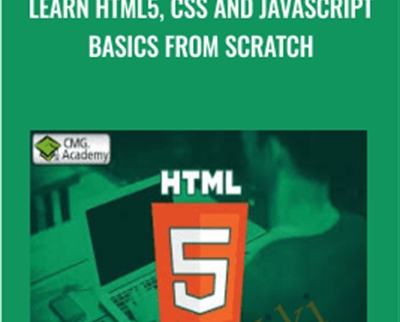
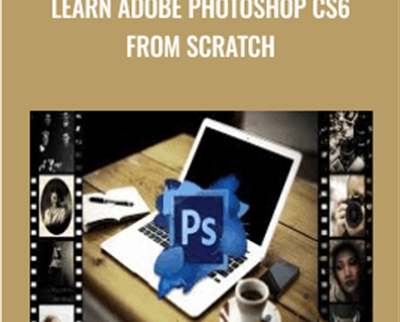

Reviews
There are no reviews yet.