Description
Buy Build 20 SpriteKit Games for iPad using Xcode and Swift Course at esyGB. You will have immediate access to the digital downloads in your account or your order email.
This course was funded through a massively successful Kickstarter campaign.
Learn to build games for iPad in Swift with SpriteKit. Learn to build effective cash earning games by learning the secrets of development. Take your skills to a whole new level.
SOURCE CODE AND TEMPLATES INCLUDED!
One of the best features is that you can watch the courses at any speed you want. This means you can speed up the or slow down the video if you want to.
This course is project based so you will not be learning a bunch of useless coding practices. At the end of this course you will have real world apps to use in your portfolio. We feel that project based training content is the best way to get from A to B. Taking this course means that you learn practical, employable skills immediately.
You can use the projects you build in this course to add to your LinkedIn profile. Give your portfolio fuel to take your career to the next level.
Learning how to code is a great way to jump in a new career or enhance your current career. Coding is the new math and learning how to code will propel you forward for any situation. Learn it today and get a head start for tomorrow. People who can master technology will rule the future.
You will get full lifetime access to this course for a single one off fee. John Bura has created many games, apps and training courses so he is extremely qualified to teach you how to master technology. This is an instructor that does not only teach, he produces apps. This means you get the most relevant information on how to code. Most courses do not show you practical skills and real world examples.
What makes you a good teacher?
- I have released over 40 games and apps that have done very well in the app store.
- I run a company called Mammoth Interactive so I am actively in the field building apps and making money
- I have been teaching since 2002
- I personally love learning online and my life is much better because I have learned online rather than a classroom
- I make sure people learn how to make money from their creations.
- I have over 150k students worldwide
Who is this class for?
- People who want to improve their technical skills
- Complete beginners
- People who want to make money. I show people the tools on how to make money through various methods of passive income
- People who want to get ahead of the pack by learning online.
How you will make money by learning new skills
- Learn practical skills
- Learn about how leverage your new skills to greater wealth
- Learn through practical examples
Why should you learn online?
There is an online education revolution taking place. You may have heard about it in the news or heard it from a friend. Either-way, education is going to be changed forever. In this short course I talk about how Online Education has
- Motivated me
- Helped my career
- Helped me as a teacher
- Impacted several lives around the planet
I promise that this course will be better and more effective than reading books. I show how to master technology through the use of video. This course will give you everything you need to thrive in our technological society.
What are the requirements?
- A mac computer
- Xcode
- This course does not support virtual environments.
What am I going to get from this course?
- Over 287 lectures and 28 hours of content!
- Learn to code in Swift
- Learn about making games in SpriteKit
- Learn about game design
- Learn about game production
- Learn to code efficiently
- Learn to build apps from scratch
What is the target audience?
- Complete beginners
- If you have coded before, this might be too advanced for you
Course Curriculum
Make A Simple Shooter
- Introdution to the course (0:49)
- Intro to the project (0:42)
- Starting the game and adding in the initial functions (16:49)
- Setting up the spawning logic (18:15)
- Setting up the collision logic (13:54)
- Adding in more collision logic (6:59)
- Spawning an explosion (9:03)
- Setting up the TitlePage (17:19)
- Making the art in illustrator (15:02)
- Importing the art to the Project (5:17)
- Finishing up the project (4:21)
- Challenge – Expand upon the game by making more objects (1:44)
Make a simple avoid game for iPad
- Introduction to the game (1:31)
- Game Preview (1:25)
- Starting the Scene (5:24)
- Setting up the players (10:46)
- Adding in the moving logic (12:03)
- Adding in the spawning timers (8:31)
- Adding in the player controls (6:08)
- Adding in the labels (8:39)
- Hiding the label (2:34)
- Setting up the collsion (8:16)
- Setting up the game over logic (6:13)
- Setting up the TitleScene part 1 (9:28)
- Setting up the titleScene part 2 (8:18)
- Adding an explosion to the GameScene (10:36)
- Setting up the color scheme (13:04)
- Adding in the circle to the game (4:42)
- Fixing the explosion (3:19)
- Challenge – Pick another color scheme and make a new powerup (1:00)
Avoid Spikes Game
- Introduction to the game (2:02)
- Game Preview (0:55)
- Starting up the game (6:28)
- Setting up the player controls (5:06)
- Adding in the labels (5:45)
- Adding in the spike spawn timer (2:21)
- Adding in the spikes (4:51)
- Adding in the ground (3:31)
- Hiding the label (2:31)
- Adding in the physics bodies (6:29)
- Setting up the game over logic (7:53)
- Setting up the titleScene part 1 (8:47)
- Setting up the TitleScene part 2 (6:21)
- Setting up the gamescen transition (4:10)
- Setting up the score counter (3:35)
- Making and exporting the art (6:24)
- Optimising the art and the titlepage (7:16)
- Challenge – Add in another sprite that will fall down (1:05)
Chroma Avoid
- Introduction to the game (1:55)
- Game Preview (0:45)
- Starting the project (5:05)
- Adding in the game objects and labels (8:56)
- Setting up the player controls (4:49)
- Setting up the color change logic part 1 (5:39)
- Setting up the color changing logic part 2 (4:32)
- Setting up the color change part 3 (2:39)
- Setting up the countdown timer (4:30)
- Spawning the light and dark blocks (5:34)
- Setting up the spawn timers (2:46)
- Setting up the phyiscs (7:01)
- Setting up the contact didBeginContact (5:26)
- Setting up the dark block contact (6:10)
- Setting up the titleScene (8:44)
- Adding in another transition (6:04)
- Optimizing the title Scene (3:07)
- Fixing collisions (4:04)
- Finalizing the game (2:41)
- Challenge – Add in a third color choice (1:11)
Touch the right color
- Introduction to the game (2:38)
- Game Preview (1:02)
- Starting the game and talking about clean code (7:08)
- Setting up the squares (6:53)
- Spawning Labels (3:33)
- Setting up the color array (6:03)
- Adding in the color of the word (3:54)
- Adding in the incorrect colors (4:59)
- Setting up the touches (7:29)
- Setting up the game timer (8:19)
- Setting up the reset logic (7:15)
- Formatting the colors (6:16)
- Finalizing the game (2:39)
- Conclusion (1:37)
Click as fast as you can!
- Introduction to the game (1:02)
- Game Preview (1:01)
- Starting the game (5:40)
- Setting up the labels (6:26)
- Setting up the game timer (4:37)
- Adding in the timer logic (4:37)
- Adding in the block to click (5:01)
- Adding in the touched node logic (4:28)
- Setting up game over logic (2:41)
- Setting up the scene transition and timer (5:00)
- Finishing up the game (1:52)
- Challenge – Think of 12 different game concepts (1:39)
Collecting square game
- Introduction to the game (1:47)
- Game Preview (0:54)
- Starting the Game (3:13)
- Spawning the player (3:47)
- Rotating the player to the touch (3:03)
- Moving the player to touch (4:08)
- Spawning the collectable (5:36)
- Spawning the labels (5:56)
- Setting up the physicsbodys for the nodes (5:45)
- Adding in physics contact (5:18)
- Setting up the collision (2:35)
- Setting up the countdown timer (3:44)
- Setting up the game over logic (6:03)
- Conclusion (1:33)
- Challenge – Add a powerup and a game losing sprite (1:08)
Collect the color blocks
- Introduction to the game (0:49)
- Game preview (1:11)
- Starting the game (3:45)
- Setting up the player (5:38)
- Setting up the colors and the controls (7:23)
- Setting up the falling block logic (6:13)
- Adding in falling block timer and color (6:25)
- Adding in the physics (6:06)
- Adding in the player block physics collsion (4:33)
- Adding in the collision logic (9:02)
- Adding in the color collision logic (4:48)
- Setting up the game over logic (5:35)
- Finalizing the colision logic (4:12)
- Fixing the gamescene (1:35)
Touch the right Square
- Introduction to the game (1:20)
- Game Preview (0:52)
- Setting up the game (9:35)
- Adding in the labels (4:57)
- Adding in the color randomization (3:51)
- Setting up the tapping (6:14)
- Adding in the white square only tap (3:10)
- Adding in the timer logic (6:18)
- Setting up another lose condition (3:14)
- Resetting the game (6:20)
- Finishing the game (1:47)
- Challenge – Add a fade in and fade out to the squares (0:40)
Block Spawning Game
- Introduction to the game (2:06)
- Game Preview (0:50)
- Starting the game (4:12)
- Adding in the floor (4:39)
- Adding in the spawning block logic (3:19)
- Adding in the random color blocks (6:52)
- Making the phyisical boundaries of the game (4:18)
- Adding in labels (6:16)
- Adding in blocks (2:46)
- Setting up the countdown timer (3:28)
- Setting up the is collecting logic (4:27)
- Setting up the title screen (9:33)
- Changing the SKScene (3:26)
- Adding the final game scene transition (7:07)
- FInishing the game (3:06)
- Challenge – Think about your own game state and add it (1:01)
Whack a mole game
- Introduction to the game (1:08)
- Game preview (0:51)
- Starting the game (4:10)
- Setting up the countdown timer (5:24)
- Setting up the sprites and the labels (7:59)
- Spawning green blocks (3:47)
- Setting up the red block and touch logic (3:48)
- Setting up the reset scene logic (7:24)
- Final touches on the game (1:50)
Collect the right color block
- Introduction to the game (2:00)
- Game Preview (1:21)
- Starting the game (5:45)
- Placing the blocks (6:26)
- Adding in the labels (6:01)
- Adding in the starting timer (8:57)
- Setting up the game timers part 1 (9:23)
- Setting the timer part 2 (3:46)
- Changing the color (4:38)
- Adding in the touch node logic (4:24)
- Setting up the end game logic (8:20)
- Adding in the final touches to the color scheme (3:32)
- Final touches (1:37)
Collecting random blocks
- Introduction to the game (2:01)
- Game Preview (1:14)
- Starting the game (5:27)
- Spawning the block (4:37)
- Adding in the nodes (4:27)
- Adding in a for loop for the blocks (3:03)
- Collecting the squares (4:03)
- Reseting the game (8:57)
- Removing all of the blocks (3:04)
- Challenge – Create a menu and 3 difficulties (0:57)
Memory Color Game
- Introduction to the game (1:21)
- Game Preview (1:22)
- Starting the game (6:36)
- Spawning blocks (3:41)
- Adding in the for loop (2:53)
- Setting up the labels (4:51)
- Adding in the random color selection (2:27)
- Starting the initial colors (2:37)
- Setting up the Flash timer (4:49)
- Setting up the collecting node logic (4:41)
- Setting up a countdown timer (3:19)
- Setting up the reset logic (5:59)
- Learning about resetting and dubugging (3:26)
- Finalizing the game (3:32)
- Challenge – Add in difficulty levels that deal with memory (0:51)
Avoid MineField
- Introduction to the game (1:02)
- Game Preview (1:40)
- Starting the game (6:02)
- Adding in the player controls (4:34)
- Spawning the mines (3:27)
- Setting up the goal block (2:16)
- Adding physics part 1 (5:23)
- Adding in the physics part 2 (6:40)
- Setting up the collision logic for the player (5:12)
- Destroy all mines (2:09)
- Adding in the text (6:08)
- Resetting the game (5:29)
- Adding in the score logic (4:00)
- Making the player drag the box (3:09)
- Challenge – Adding in a powerup (0:54)
Place then collect
- Introduction to the game (0:36)
- Game Preview (1:05)
- Letting up the game (7:22)
- Adding in the labels (6:50)
- Placing the blocks (2:57)
- Adding in the countDown timer (4:04)
- Setting up the isPlacing logic (6:45)
- Setting up our game over logic (4:12)
- Setting up the reseting game logic (5:04)
- Challenge – Adding in your own mono colorscheme (0:34)
Educational Game
- Introduction to the game (1:29)
- Game Preview (1:30)
- Setting up the game (7:50)
- Spawning the buttons (4:16)
- Setting up the correct color (3:35)
- Adding in the correct Button logic (2:44)
- Adding in the correct touch logic (2:52)
- Keeping score (4:20)
- Challenge – Make the game harder and add in fade in, fade out (0:52)
Change gravity game
- Introduction to the game (1:11)
- Game Preview (1:09)
- Starting the game (12:59)
- Adding in the up and down gravity (6:39)
- Setting up the floorblock and the ceiling block (5:54)
- Adding in the SKAction to the floor block and ceiling block (2:17)
- Adding in the timer block (4:52)
- Adding in the physics contact (8:29)
- Setting up physics and resetting the game (6:42)
- Setting up the text (3:16)
- Challege – Add in your own simple character to the game (1:26)
- Challenge – Add score and change opacity of main label (1:07)
Making a collecting game
- Introduction to the game (1:03)
- Game Preview (0:40)
- Setting up the game (12:30)
- Adding in player controls (3:00)
- Spawn Collectablse (4:30)
- Setting up the collisions (7:05)
- Setting up the contact bitmap (3:19)
- Completing the game (6:47)
- Challenge – Adding in different sizes of blocks (0:48)
Follow the Leader
- Game Introduction (1:16)
- Game preview (3:21)
- Setting up the game (5:28)
- Adding in a Circle path (5:39)
- Adding in the dropping timer (4:11)
- Spawning the player (6:05)
- Adding in the block avoids (3:42)
- Adding in the spawning timers (4:44)
- Adding in the physics to the game part 1 (8:07)
- Adding the physics part 2 (8:24)
- Adding in physics part 3 (3:54)
- Adding in the game over logic (7:22)
- Resetting the game (6:03)
- Finishing the game (3:51)
Get Build 20 SpriteKit Games for iPad using Xcode and Swift – Anonymous , Only Price $20
Tag: Build 20 SpriteKit Games for iPad using Xcode and Swift Review. Build 20 SpriteKit Games for iPad using Xcode and Swift download. Build 20 SpriteKit Games for iPad using Xcode and Swift discount.
Buy the Build 20 SpriteKit Games for iPad using Xcode and Swift course at the best price at esy[GB]. Upon completing your purchase, you will gain immediate access to the downloads page. Here, you can download all associated files from your order. Additionally, we will send a download notification email to your provided email address.
Unlock your full potential with Build 20 SpriteKit Games for iPad using Xcode and Swift courses. Our meticulously designed courses are intended to help you excel in your chosen field.
Why wait? Take the first step towards greatness by acquiring our Build 20 SpriteKit Games for iPad using Xcode and Swift courses today. We offer a seamless and secure purchasing experience, ensuring your peace of mind. Rest assured that your financial information is safeguarded through our trusted payment gateways, Stripe and PayPal.
Stripe, known for its robust security measures, provides a safe and reliable payment process. Your sensitive data remains confidential throughout the transaction thanks to its encrypted technology. Your purchase is fully protected.
PayPal, a globally recognized payment platform, adds an extra layer of security. With its buyer protection program, you can make your purchase with confidence. PayPal ensures that your financial details are safeguarded, allowing you to focus on your learning journey.
Is it secure? to Use of?
- Your identity is kept entirely confidential. We do not share your information with anyone. So, it is absolutely safe to buy the Build 20 SpriteKit Games for iPad using Xcode and Swift course.
- 100% Safe Checkout Privateness coverage
- Communication and encryption of sensitive data.
- All card numbers are encrypted using AES with a 256-bit key at rest. Transmitting card numbers occurs in a separate hosting environment and does not share or store any data.
How can this course be delivered?
- After your successful payment this “Build 20 SpriteKit Games for iPad using Xcode and Swift course”, Most of the products will come to you immediately. But for some products were posted for offer. Please wait for our response, it might take a few hours due to the time zone difference.
- If this occurs, please be patient. Our technical department will process the link shortly after, and you will receive notifications directly via email. We appreciate your patience.
What Shipping Methods Are Available?
- You will receive a download link in the invoice or YOUR ACCOUNT.
- The course link is always accessible through your account. Simply log in to download the Build 20 SpriteKit Games for iPad using Xcode and Swift course whenever you need it.
- You only need to visit a single link, and you can get all the Build 20 SpriteKit Games for iPad using Xcode and Swift course content at once.
- You can choose to learn online or download for better results, and you can study anywhere on any device. Please ensure that your system does not enter sleep mode during the download.
How Do I Track Order?
- We promptly update the status of your order after your payment is completed. If, after 7 days, there is no download link, the system will automatically process a refund.
- We value your feedback and are eager to hear from you. Please do not hesitate to reach out via email us with any comments, questions and suggestions.
Only logged in customers who have purchased this product may leave a review.

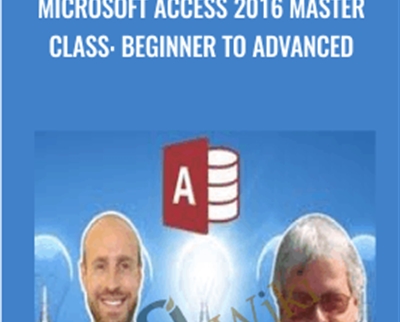
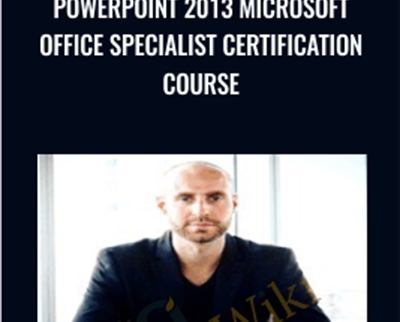

Reviews
There are no reviews yet.