Description
Buy Complete iOS 9 Developer Course Course at esyGB. You will have immediate access to the digital downloads in your account or your order email.
This course was funded through a massively successful Kickstarter campaign.
Do you want to learn how to make apps? This course is for you! In this course you will get to learn how to build real world apps through example. Learning by doing is the best way to become a rock star developer, producer and entrepreneur.
One of the best features is that you can watch the courses at any speed you want. This means you can speed up the or slow down the video if you want to.
This course is project based so you will not be learning a bunch of useless coding practices. At the end of this course you will have real world apps to use in your portfolio. We feel that project based training content is the best way to get from A to B. Taking this course means that you learn practical, employableskills immediately.
You can use the projects you build in this course to add to your LinkedIn profile. Give your portfolio fuel to take your career to the next level.
Learning how to code is a great way to jump in a new career or enhance your current career. Coding is the new math and learning how to code will propel you forward for any situation. Learn it today and get a head start for tomorrow. People who can master technology will rule the future.
You will get full lifetime access to this course for a single one off fee. John Bura has created many games, apps and training courses so he is extremely qualified to teach you how to master technology. This is an instructor that does not only teach, he produces apps. This means you get the most relevant information on how to code. Most courses do not show you practical skills and real world examples.
What makes you a good teacher?
- I have released over 40 games and apps that have done very well in the app store.
- I run a company called Mammoth Interactive so I am actively in the field building apps and making money
- I have been teaching since 2002
- I personally love learning online and my life is much better because I have learned online rather than a classroom
- I make sure people learn how to make money from their creations.
- I have over 150k students worldwide
Who is this class for?
- People who want to improve their technical skills
- Complete beginners
- People who want to make money. I show people the tools on how to make money through various methods of passive income
- People who want to get ahead of the pack by learning online.
How you will make money by learning new skills
- Learn practical skills
- Learn about how leverage your new skills to greater wealth
- Learn through practical examples
Why should you learn online?
There is an online education revolution taking place. You may have heard about it in the news or heard it from a friend. Either-way, education is going to be changed forever. In this short course I talk about how Online Education has
Motivated me
Helped my career
Helped me as a teacher
Impacted several lives around the planet
I promise that this course will be better and more effective than reading books. I show how to master technology through the use of video. This course will give you everything you need to thrive in our technological society.
What are the Requirements?
- A mac computer (not a PC)
- XCode 7
What am I going to get from this course?
- Over 376 lectures and 24 hours of content!
- Build apps
- Code in Swift
- Learn to build apps from Scratch
- Learn how to use XCode
- Learn how to design apps for optimum user experience
What is the target audience?
- Complete Beginners
- Not advanced programmers
- People who want to learn Swift and XCode
Course Curriculum
Learn Swift 2 in 1 hour
- 02. Course Requirements (4:58)
- 03. Talking about Xcode projects (5:46)
- 05. Adding items to the main story board (4:00)
- 04. Setting up the Xcode environment (3:55)
- 06. Hooking up the swift file (5:46)
- 07. Using the swift file (3:04)
- 08. Changing the button text (5:23)
- 09. Adding in functions (4:42)
- 10. Variables (6:14)
- 11. If Statements (3:06)
- 12. Multiple condition if statements (2:52)
- 13. Else if statements (3:26)
- 14. Printing a user selected number (5:44)
- 15. Apple UI and interactivity (1:44)
- 16. Course conclusion (1:06)
Learn SpriteKit for iOS9 in 1 hour
- 02. Course Requirements (5:17)
- 03. Introduction to spritekit (3:55)
- 04. Running the app on the simulator. Test early and often (4:02)
- 05. Talking about the GamScene file (5:14)
- 06. Talking about the touches began (5:14)
- 07. Learning about moving code to functions (4:13)
- 08. Talking about feature scope (1:51)
- 09. Talking about variables (5:54)
- 10. Setting and pritning variables (3:36)
- 11. Breaking up functions into smaller functions (3:27)
- 12. Talking about classes and removing objects (2:31)
- 13. Talking about images and nodes (2:34)
- 14. Conclusion (0:57)
Tip Calculator for iOS9
- 01. Starting a new project for the tip calculator (1:19)
- 02. Setting up the main Storyboard (1:48)
- 03. Designing the app (6:42)
- 04. Testing early and often on the iPhone (2:01)
- 05. Hooking up the outlets to the swift file (2:44)
- 06. Hooking up the Actions to the siwft file (2:18)
- 07. Setting up the variables (3:30)
- 08. Separating the app into functions (1:54)
- 09. Taking in the user inputed text (2:05)
- 10. Converting the strings into Floats (1:57)
- 11. Calculating the tip (2:05)
- 12. Printing the variables (2:32)
- 13. Formatting to two Decimal Places (3:34)
- 14. Adding the clear button to the app (2:00)
- 15. Changing the keyboard input type (3:36)
- 16. Hiding the keyboards (3:27)
- 17. Designing the app (6:15)
- 18. Challenge – Build a new app and design it differently (1:03)
Make a letter counting app with arrays for iOS9
- 01. Introduction to the name changing app (1:15)
- 02. Designing the app (4:21)
- 03. Hooking up the swift code (3:11)
- 04. Adding functions to the app (2:17)
- 05. Enterting the name data (2:41)
- 06. Making the app count the characters (1:48)
- 07. Putting the characters into an array (2:32)
- 08. Adding in the clear button functionality (1:16)
- 09. Hiding the keyboard (2:55)
- 10. Designing the app (5:49)
- 11. Challenge – Make a 4 box character counting app (1:04)
Reversing words app for iOS9
- 02. Designing the app (4:10)
- 01. Introduction to the word reverser (1:13)
- 03 Hooking up the actions and the outlets (1:25)
- 04. Adding in functions to the app (1:29)
- 05. Setting up variables (1:54)
- 06. Setting up the user input and testing the app (4:09)
- 07. Reversing the characters (2:15)
- 08. Talking about user experience and code (2:29)
- 09. Designing the app and adding the clear function (4:39)
- 10. Hiding the keyboard (1:27)
- 11. Challenge – Count the characters of the reversed word (2:08)
Inspirational Quote App for iOS9
- 01. Introduction to the motivational quote app (1:17)
- 02. Designing the app (3:22)
- 02. Setting up the if statement and touches logic (4:05)
- 03 Hooking up the Swift File (2:13)
- 04. Setting up the variables and the arrays (3:33)
- 05. Adding in the function to the app (1:25)
- 06. Printing the variable (2:25)
- 07. Selecting the random number (2:16)
- 08. Changing the button Text (2:48)
- 09. Adding in checking logic (3:12)
- 10. Designing the app (4:38)
- 11. Challenge – Add another array item box to the project (0:55)
Making an innovative calculator for iOS9
- 01. Introduction to the innovative calculator (1:27)
- 02. Talking about the main storyboard (2:17)
- 04. Changing the names of the tabs (1:26)
- 03. Adding in the other views (3:42)
- 05. Changing the colors of the slides (2:22)
- 06. Designing the first page (5:21)
- 07. Designing the first page for productivity (3:48)
- 08. Copying the items to the other view controller (3:44)
- 09. Setting up the outlets (4:03)
- 10. Hooking up the swift file (3:00)
- 11. Adding in the addition variables (1:57)
- 12. Taking in the user data (1:40)
- 13. Adding in the calculation and printing the answer (2:07)
- 14. Adding in the clear Button (1:29)
- 15. Hiding the keyboard (1:20)
- 16. Adding in the multiplication tab (4:48)
- 17. Setting up the division page (4:43)
- 18. Setting up the subtraction page (3:44)
- 19. Finding different solutions (2:43)
- 20. Putting final touches on the design (3:02)
- 21. Challenge add in two more tabs (1:51)
Stock Price Calculator for iOS9
- 01. Introduction to the stock price app for OSX (1:01)
- 01. Introduction to the stock price calculator (0:52)
- 02. Designing the app (4:26)
- 03. Hooking up the Swift File (1:36)
- 03. Hooking up the Swift code (1:45)
- 04. Adding in the variables (1:28)
- 04. Setting up the variables (1:44)
- 05. Adding in functions to the app (1:13)
- 06. Taking in the data and converting it to Floats (2:11)
- 06. Taking in the user data (2:12)
- 07. Adding in the percent increase (1:57)
- 05. Adding in the functions (1:33)
- 07. Converting variables to floats (1:57)
- 08. Adding in the percent profit (4:26)
- 08. Adding in the price and hiding the keyboard (3:22)
- 09. Fixing the percent error (1:23)
- 09. Formatting to two decimal places (2:16)
- 10. Calculating the profit (2:42)
- 10. Clearing the app (1:45)
- 11. Designing the app (3:22)
- 11. Rounding to two decimal places (3:00)
- 12. Challenge – Design the app differently (0:44)
- 12. Clearing the app (1:47)
- 13. Designing the app (4:44)
- 14. Challenge – Limit the amount of characters in the profit section (0:32)
Savings App for iOS9
- 01. Introduction to the savings app (1:05)
- 02. Designing the labels to the app (5:28)
- 03. Hooking up the swift file (3:16)
- 04. Setting up the Variables (2:25)
- 05. Setting up the functions (2:05)
- 06. Taking in the data (2:26)
- 07. Calculating the income (2:08)
- 08. Calculating the savings (3:01)
- 09. Printing the variables (2:27)
- 10. HIding the keyboard and testing the app (2:12)
- 11. Finxing the bugs (5:33)
- 12. Testing and setting up the clear functionality (4:30)
- 13. Designing the app (4:48)
- 14. Final bugs in the app (2:07)
- 15. Challenge – Add more financial items to the app (0:59)
Savings visualizer for iOS9
- 01. Introduction to the savings visualizer (0:54)
- 02. Designing the app (5:42)
- 03. Hooking up the Swift file (2:46)
- 04. Setting up the variables (1:38)
- 05. Adding in the functions (1:38)
- 06. Taking in the data (2:38)
- 07. Performing the math of the equation (1:43)
- 08. Printing the variables (1:32)
- 09. Testing the app and adding in the clear button (2:17)
- 10. Checking to see if the textbox has text (1:39)
- 11. Formating the decimal places (4:19)
- 12. Designing the app (5:55)
- 13. Challenge – add another slider to the app (1:08)
Score Counter for iOS 9
- 01. Introduction to the sports counter app (1:17)
- 02. Designing the app (4:17)
- 03. Hooking up the swift file (2:14)
- 04. Adding in the variables (1:18)
- 05. Adding in the functions (1:32)
- 06. Adding in the score modifier (3:28)
- 07. Testing the app (1:18)
- 08. Setting up the print function (1:40)
- 09. Designing the app part 1 (5:05)
- 10. Sending items to the back (4:26)
- 11. Challenge – Set the score limit to 100 (0:46)
Making a two button quiz for kids for iOS9
- 01. Introduction to the simple quiz app (1:05)
- 03. Hooking up the swift file (1:27)
- 02. Desiging the app (2:39)
- 04. Setting up the variables and the arrays (3:29)
- 05. Setting up the functions (2:01)
- 06. Setting up the random numbers and printing the variable (2:39)
- 07. Setting up the button logic (3:47)
- 08. Adding in the incorrect answer logic (1:42)
- 09. Breaking up the functions into more specific functionality (3:15)
- 10. Setting up the total correct logic and testing the app (1:18)
- 11. Resetting the app (1:23)
- 12. Designing the app (3:08)
- 13. Add more items to the array (0:46)
Addition game for iOS9
- 01. Introduction to the Algebra addition game (0:50)
- 02. Designing the app (4:39)
- 03. Hooking up the Swift file (2:58)
- 04. Adding in the variables (1:46)
- 05. Randomizing the numbers (2:51)
- 06. Printing the variables (1:17)
- 07. Printing the buttons and setting up the incorrect answers (4:27)
- 08. Adding in the other incorrect answers (2:23)
- 09. Adding in the random number check logic (4:59)
- 10. Setting up the correct answer logic (4:42)
- 11. Printing the stats (3:01)
- 12. Adding in the reset logic (3:20)
- 13. Fixing the reset logic (2:19)
- 14. Designing the app (3:29)
- 15. Challenge – Make 3 different apps for 3 different ages (0:41)
Multiplication game for iOS9
- 01. Introduction to the multiplication game (0:44)
- 02. Designing the app (4:30)
- 03. Hooking up the Swift file (2:30)
- 04. Adding in the variables (2:14)
- 05. Randomizing the numbers (3:56)
- 06. Adding in the button logic (1:33)
- 07. Printing the buttons (3:20)
- 08. Adding in the random number checks (2:46)
- 09. Setting up the correct logic (4:40)
- 10. Reseting the app and designing the app (4:58)
- 11. Challenge – Add in 3 different difficulty levels for 3 different ages (0:55)
Subtraction game for iOS9
- 02. Designing the app (3:16)
- 01. Introduction to the subtraction game for iOS (0:37)
- 03. Hooking up the Swift File (2:09)
- 06. Setting up the button logic (2:59)
- 05. Setting up the random buttons (4:24)
- 04. Setting up the variables (1:58)
- 07. Setting up the random number checks (1:55)
- 09. Desingning the app (2:51)
- 08. Setting up the correct button logic (4:31)
- 10. Challenge – Make answers have no negative numbers (0:25)
Algebra Addition game for iOS9
- 01. Introduction to the algebra addition game (0:47)
- 02. Designing the app (3:10)
- 03. Hooking up the swift file (2:33)
- 04. Setting up the variables (2:08)
- 06. Adding in the button logic (2:56)
- 05. Adding in the random numbers logic (4:54)
- 07. Adding in the random number checks (2:23)
- 08. Adding in the answers (4:24)
- 09. Testing the app (1:45)
- 10. Designing the app (2:57)
- 11. Challenge – First 5 random numbers different than the next (0:52)
Algebra Multiplication game for iOS9
- 01. Introduction to the algebra addition game (0:42)
- 02. Designing the app (3:28)
- 03. Hooking up the Swift file (3:12)
- 04. Adding in the variables (2:01)
- 05. Adding in the random number logic (3:54)
- 06. Adding in the button logic (4:22)
- 07. Adding in the correct logic (4:43)
- 08. Testing the app (1:33)
- 09. Designing the app (4:04)
- 10. Challenge – Make the y variable change spots (0:25)
Playing a video in iOS9
- 01. Making a simple video player app (1:07)
- 02. Adding in the media player framework (3:50)
- 03. Adding in a video file (2:01)
- 04. Adding in the playing variables (3:38)
- 05. Adding in the player logic (2:42)
- 06. Playing the video when the app starts (2:01)
- 07. Playing a video from a server (3:15)
- 08. Challenge – Play the video with the press of a button (0:43)
Compound Interest Calculator for iOS9
- 01. Introduction to the compound interest calculator (0:53)
- 02. Designing the app (3:47)
- 03. Hooking up the Swift Code (1:39)
- 04. Adding in the variables (2:01)
- 05. Taking in the user data (1:25)
- 06. Calculating the compound interest (2:53)
- 07. Printing the answer and hiding the keyboard (1:45)
- 08. Testing the app (2:32)
- 09. Clearing the app (2:35)
- 10. Designing the app (4:10)
- 11. Challenge – Add in the amount of money made (0:42)
Number Divisor App for iOS9
- 01. Introduction to the number divsor app (1:32)
- 02. Designing the app (4:20)
- 03. Hooking up the Swift file (1:30)
- 04. Adding in variables (1:59)
- 05. Taking in the user data (2:34)
- 06. Calculating the division number (2:09)
- 07. Hiding the keyboard (2:44)
- 08. Adding checks to make sure your app does not crash (3:08)
- 09. Cleaning up the app and clearing the text (3:45)
- 10. Designing the app (4:44)
- 11. Conclusion (1:25)
Coffee Decider for iOS9
- 01. Talking about the coffee Decider app (0:53)
- 02. Designing the app (2:24)
- 03. Hooking up the Swift file (1:20)
- 04. Adding in the arrays (5:02)
- 05. Setting up the coffe array numbers (2:17)
- 06. Setting the array to maximum (2:26)
- 07. Randomizing the numbers (4:08)
- 08. Printing the arrays (4:06)
- 09. Testing the app and auto resizing the size (2:08)
- 10. Designing the app (7:00)
- 11. Challenge – Add more items to have with your coffee (0:45)
Tip Calculator for iOS9
- 01. Introduction to the tip calculator for OSX (1:41)
- 02. Introduction to OSX and XCode (2:24)
- 03. Testing your app early and often (2:37)
- 04. Hooking up the Swift file (4:16)
- 05. Hooking up the Outlets to the Swift File (3:05)
- 06. Adding in the (2:10)
- 07. Talking about functions (2:30)
- 08. Adding Variables to the project (1:54)
- 09. Taking in the user data (2:58)
- 10. Converting the strings to a float (2:49)
- 11. Calculating the tip (2:19)
- 12. Printing the varaibles and testing the app (2:55)
- 13. Formatting number to two decimal places (3:30)
- 14. Adding in the clear button (2:47)
- 15. Final Design Apps (3:07)
- 16. Callenge – Build a new app with a different design (0:51)
Character counter with an array for OSX
- 01. Introduction to the name counter for OSX (1:10)
- 02. Designing the app (2:49)
- 03. Hooking up the Swift File (2:21)
- 04. Setting up a String variable (1:47)
- 05. Setting up the functions (1:40)
- 06. Taking in the user data (1:39)
- 07. Counting the characters (1:09)
- 08. Putting the text into the array (2:19)
- 09. Putting final design touches on the app (4:07)
- 10. Challenge – make another app with a different design and more boxes (1:04)
Making a word Reverser for OSX
- 01. Introduction to the word reverser app (1:30)
- 02. Designing the app (3:47)
- 03. Hooking up the Swift file (1:36)
- 04. Adding in the functions to the app (1:32)
- 05. Adding in variables and talking about scope (1:50)
- 06. Taking in the user data, printing the variable and testing (2:24)
- 07. Reversing the words (2:17)
- 09. Talking about user experience and lower case letters (3:41)
- 10. Adding in the clear button (1:22)
- 11. Designing the app (2:33)
- 12. Challenge – Add in a character count (1:36)
Inspirational quotes for OSX
- 01. Introduction to the inspirational quote app for OSX (0:48)
- 02. Designing the app (2:10)
- 03. Hooking up the swift file (1:40)
- 04. Adding in the variables and the arrays (2:48)
- 05. Setting up the functions (1:29)
- 06. Setting up functions and printing the variables (2:13)
- 07. Adding in a random number (2:57)
- 08 Changing the text of the button (2:47)
- 09. Making sure the numbers don't repeat (2:35)
- 10. Designing the app (2:31)
- 11. Challenge – add in another multiline label powered by an array (0:42)
Innovative Calculator for OSX
- 01. Introduction to the innovative calculator for osx (0:48)
- 02. Designing the app (5:16)
- 03. Hooking up the Swift file (5:56)
- 04. Setting up the variables (2:28)
- 05. Setting up the addition equation (4:19)
- 06. Adding in the subtraction logic (3:48)
- 07. Setting up the multiplication logic (3:26)
- 08. Setting up the subtraction logic (2:42)
- 09. Designing the app (1:52)
- 10. Challenge – Design the app in a different way (0:34)
Stock Price app for OSX
- 01. Introduction to the stock price app for OSX (1:01)
- 02. Designing the app (3:05)
- 03. Hooking up the Swift code (1:45)
- 04. Adding in the variables (1:28)
- 06. Taking in the data and converting it to Floats (2:11)
- 05. Adding in the functions (1:33)
- 07. Adding in the percent increase (1:56)
- 08. Adding in the percent profit (4:26)
- 09. Formatting to two decimal places (2:16)
- 10. Clearing the app (1:45)
- 11. Designing the app (3:20)
- 12. Challenge – Design the app differently (0:44)
Savings app for OSX
- 01. Introduction to the savings app for OSX (1:10)
- 02. Designing the app (4:35)
- 03. Hooking up the swift file (2:18)
- 04. Adding in variables (2:13)
- 05. Setting up the functions (1:18)
- 06. Taking in the user data and converting it to a float (1:36)
- 07. Doing the calculations (3:39)
- 08. Printing the variables (2:05)
- 09. Formating the variable to two decimal paces (3:44)
- 10. Clearing the app and designing the app (3:13)
- 11. Challenge – Add more items to this app (0:58)
Savings visualizer for OSX
- 01. Introduction and desing to the savings visualizer for OSX (5:28)
- 02. Hooking up the swift file (2:33)
- 03. Setting up the variables (2:25)
- 04. Adding in the functions (2:06)
- 05. Taking in the data (1:56)
- 06. Calculating the math (3:04)
- 07. Printing and clearing the variables (2:11)
- 08. Fixing the bugs (5:46)
- 09. Making sure the variables get reset (2:35)
- 10. Designing the app (1:47)
- 11. Conclusion (1:13)
Score Counter for OSX
- 01. Introduction to the score counting app (0:50)
- 02. Desinging the app (3:10)
- 03. Hooking up the Swift files (2:54)
- 04. Adding in the variables (1:29)
- 05. Adding in the functions (2:17)
- 06. Adding one and subtracting one from the score (1:23)
- 07. Printing the variables and testing the app (2:13)
- 08. Not allowing negative numbers (1:40)
- 09. Designing the app (2:20)
- 10. Challenge – Make the top score 100 (0:42)
Build a Simple Quiz App for Kids OSX
- 01. Introduction to the simple quiz app for OSX (0:48)
- 02. Designing the app (2:07)
- 03. Hooking up the Swift file (2:13)
- 04. Setting up the variables (2:47)
- 05. Randomize the number (1:32)
- 06. Adding in the random numbers (2:56)
- 07. Adding in the button logic (3:57)
- 08. Adding in the correct logic (2:49)
- 09. Setting up the reset logic (2:33)
- 10. Designing the app (2:01)
- 11. Challenge – add a total of 10 questions (1:09)
Make an addition app for OSX
- 01. Introduction to the addition game for OSX (0:39)
- 02. Designing the app (3:27)
- 03. Hooking up the swift file (2:22)
- 04. Adding in the variables (1:58)
- 05. Setting up the random numbers (3:52)
- 06. Setting up the button logic (4:13)
- 07. Adding in the button printing logic (2:39)
- 08. Adding in the button logic for correct answers (3:19)
- 09. Printing the correct incorrect (3:04)
- 10. Reset Logic (2:56)
- 11. Testing the app (0:44)
- 12. Designing the app (1:22)
- 13. Challenge – Make 3 different apps for 3 different age groups (0:41)
Multiplication game for OSX
- 01. Introduction to the multiplication game for OSX (1:22)
- 02. Designing the app (2:25)
- 03. Hooking up the swift code (2:26)
- 04. Adding in the varaibles (2:21)
- 05. Setting up the random numbers (4:30)
- 06. Setting up the button logic (2:53)
- 07. Setting up the correct logic (4:21)
- 08. Designing the app (2:11)
- 09. Challenge – Make 3 differnt difficulty levels (0:38)
Subtraction game for OSX
- 01. Introduction to the subtraction game for OSX (0:46)
- 02. Designing the app (2:17)
- 03. Hooking up the Swift file (2:13)
- 04. Setting up the variables (2:05)
- 05. Setting up the random numbers (3:34)
- 06. Setting up the button printing logic (2:46)
- 07. Checking the random numbers (2:56)
- 08. Setting up the button function logic (5:14)
- 10. Designing the app (1:19)
- 11. Challenge – No negative Answers (0:26)
Subtraction game for OSX
- 01. Introduction to the subtraction game for OSX (0:46)
- 02. Designing the app (2:17)
- 03. Hooking up the Swift file (2:13)
- 04. Setting up the variables (2:05)
- 05. Setting up the random numbers (3:34)
- 06. Setting up the button printing logic (2:46)
- 07. Checking the random numbers (2:56)
- 08. Setting up the button function logic (5:14)
- 10. Designing the app (1:19)
- 11. Challenge – No negative Answers (0:26)
Algebra Addition Game
- 01. Introduction to the algebra addition app for OSX (0:36)
- 02. Designing the app (2:15)
- 03. Hooking up the swift file (2:01)
- 04. Setting up the variables (1:41)
- 05. Setting up the number variables (4:38)
- 06. Adding in the button printing logic (2:11)
- 07. Adding in the button logic (3:22)
- 08. Finishing up the app and designing the app (1:10)
- 09. Challenge – Put the unknown number in a different spot each time (0:42)
Algebra Multiplication game for OSX
- 05. Setting up the random numbers (3:53)
- 01. Introduction to the multiplication game for OSX (0:47)
- 04. Adding the variables (2:06)
- 02. Designing the app (2:03)
- 03. Hooking up the Swift file (2:06)
- 07. Setting up the button correct logic (3:48)
- 06. Setting up the button logic (4:40)
- 08. Designing the app (1:25)
- 09. Challenge – Move the y Into a different spot (0:50)
Compound Interest Calculator for OSX
- 04. Adding in the varaibles (1:56)
- 01. Introduction to the compound interest calculator for OSX (0:41)
- 03. Hooking up the Swift file (1:47)
- 05. Taking in the user data (3:01)
- 02. Designing the app (2:42)
- 06. Adding in the compound interest formula (1:48)
- 08. Clearing the app (1:38)
- 10. Challenge – Add in the money you have made as well (0:39)
- 09. Designing the app (1:55)
- 07. Printing the variables (3:51)
Divisor App for OSX
- 01. Introduction to the divisor app (0:45)
- 02. Designing the app (2:08)
- 04. Adding in the variables (1:14)
- 03. Adding in the outlets and the actions (1:23)
- 05. Taking in the data (2:30)
- 06. Calculating the data (1:47)
- 07. Testing the app to see if the code works (2:16)
- 09. Change the color of the text (0:32)
- 08. Designing the app (4:18)
Coffee Decider App
- 01. Introduction to the Coffee Decider for OSX (1:01)
- 03. Hooking up the Swift File (1:43)
- 04. Adding in the Variables (5:31)
- 05. Setting the Max array numbers (3:04)
- 02. Designing the app (2:15)
- 06. Choosing the random numbers (3:38)
- 07. Choosing the coffee (2:14)
- 08. Adding in the multiline label (2:58)
- 09. Designing the app (1:23)
- 10. Challenge – Add more items to the coffee (0:58)
Circular distrotion generator
- 01 Introduction to teh circular warp (5:57)
- 02. Setting up the Filter (7:01)
- 03. Testing and conclusion (1:24)
Introduction to the Apple Watch
- 06. Hooking up the Swift FIle and setting up the IBOutlets (3:06)
- 07. Hooking up the IBActions (1:58)
- 05. Setting up the user interface (3:57)
- 08. Changing text of the buttons (2:28)
- 04. Running the simulator (2:28)
- 03. Starting at Watch app in Xcode (7:15)
- 09. Adding in functions to the app (3:07)
- 10. Adding more functions and changing the switch (1:47)
- 11. Introduction to variables (4:13)
- 13. If statements (3:02)
- 12. Converting variables (2:56)
- 14. If Statement Operators (1:49)
- 15. Multiple condition if statement (3:14)
- 16. Else if statements (2:46)
- 18. Changing the label color (3:03)
- 17. Else statements (2:47)
- 19. Changing the background color of the button (1:23)
- 20. Setting the value of the switch (3:45)
- 21. Setting the swtich color and setting global variables (2:37)
- 22. Setting the value of the slider (8:07)
Flip a coin for the Apple Watch
- 04. Testing the app on the iOS Simulator (1:26)
- 02. Designing the app (1:39)
- 01. Introduction to Flip a coin for Watch OS2 (1:18)
- 07. Randomizing the number (2:50)
- 05. Setting up the variables (2:38)
- 03. Hooking up the swift file (2:08)
- 09. Printing the coin (1:56)
- 08. Setting the coin state (2:18)
- 10. Testing to see if it works (2:48)
- 11. Designing the app (1:23)
Coffee Decider App
- 05. Finding the top number (3:27)
- 01. Introduction to the coffee decider app (0:56)
- 02. Setting up the Swift file (1:25)
- 03. Setting up the Swift File (1:51)
- 04. Setting up the variables (4:20)
- 06. Randomizing the numbers (4:00)
- 07. Printing the Items (2:25)
- 08. Testing and optimizing the app (1:36)
Tip Calculator
- 01. Introduction to the tip Calculator (1:37)
- 04. Adding in the tip variables (5:32)
- 05. Adding in the button counting logic (3:25)
- 02. Designing the app (3:41)
- 03. Hooking up the swift file (1:44)
- 06. Counting the array numbers (3:13)
- 08. Testing the app and printing the variables (1:32)
- 07. Printing the numbers of the tip and meal cost (3:10)
- 09. Adding in the tip total (3:17)
- 10. Formatting decimal places (4:22)
- 11. Printing the formatted decimal places (1:13)
- 12. Challenge – Test this app to see if it needs more data (1:25)
Timers in Xcode for Apple Watch
- 05. Adding in the start stop timer logic (2:39)
- 06. Adding in the reset logic (2:38)
- 01. Introduction to timers with the watchkit (1:26)
- 04. Starting and stopping the timer (2:45)
- 02. Designing the app (2:38)
- 03. Hooking up the swift file (1:29)
- 07. Fixing the timer is always on Bug (1:25)
- 08. Conlclusion (1:04)
Make a Dice Random Number generator
- 01. Introduction to the dice generator (0:51)
- 06. Selecting the kind of dice (2:57)
- 04. Adding in the arrays (2:38)
- 03. Hooking up the Swift file (1:44)
- 05. Selecting a random number (3:14)
- 02. Designing the app (2:05)
- 07. Printing the variables (2:53)
- 08. Calling the random function (1:18)
- 09. Testing the app and fixing the bugs (3:22)
- 10. Making sure there is no 0 in the result (0:59)
- 11. Conclusion (1:15)
Boy Girl name generator
- 06. Calculating the random number for boys or girls (1:57)
- 03. Hooking up the swift file (1:39)
- 05. Setting up the girl button (2:12)
- 01. Introduction to the baby name generator (0:50)
- 04. Adding in the arrays of the names (5:05)
- 02. Exploring the different design concepts (2:09)
- 08. Calling the fucntion every time (1:47)
- 07. Printing the random numbers (4:18)
- 09. Challenge – Change the color of the button and the label each time (0:22)
Sandwich Creator
- 05. Setting up the arrays (4:08)
- 01. Introduction to the baby name generator (0:50)
- 01. Introduction (1:09)
- 02. Designing the app (2:17)
- 06. Setting up the variables (2:09)
- 03. Hooking up the Swift File (1:28)
- 07. Randomizing the numbers (4:46)
- 11. Challenge – Change the button color every time you press it (0:59)
- 09. Testing and fixing problems with non technical solutions (1:34)
- 10. Designing the app (3:01)
- 08. Printing the items (2:32)
Emoji generator
- 05. Adding in the button array and variables (1:51)
- 04. Adding in the emoji array (3:58)
- 01. Introduction to the emoji generator (1:24)
- 03. Hooking up the Swift File (1:44)
- 02. Designing the app (3:22)
- 06. Randomizing the numbers (4:27)
- 07. Testing the app (2:13)
- 08. Conclusion (1:11)
Quote of the day app
- 04. Setting up the quote array and random number quote (2:18)
- 02. Designing the app (1:38)
- 01. Introduction to the Quote of the day app (0:55)
- 03. Hooking up the Swift file (1:15)
- 05. Randomizing the number (3:53)
- 06. Printing the variable (2:05)
- 07. Changing the text color for each button Press (5:38)
- 08. Testing the app and changing the font size (2:43)
- 09. Challenge – Change the text color of the button and the background color (0:22)
Making a pushup counter
- 01. Introduction to the pushup counter watch tutorial (0:49)
- 04. Setting up the array and the variables (2:15)
- 05. Adding one to the reps (2:18)
- 02. Designing the app (1:06)
- 03. Hooking up the Swift File (1:45)
- 06. Adding in the if statement that carries the array number (3:22)
- 07. Setting up max button numbers (3:45)
Making a productivity timer
- 03. Hooking up the Swift file (1:23)
- 05. Setting up the start and stop functionality (3:18)
- 04. Setting up the variable (1:31)
- 01. Introduction to the productivity timer (1:21)
- 06. Testing and designing the app (3:20)
- 02. Desigining the app (1:52)
Making a simple score counter
- 04. Adding in the variables (1:09)
- 06. Adding in the Second button (2:04)
- 01. Making a simple score counter (1:05)
- 05. Adding in the first button logic (1:55)
- 03. Hooking up the Swift file (1:55)
- 02. Designing the app (2:45)
- 08. Designing the app (1:21)
- 07. Adding in the reset button (2:51)
Roman Numeral watch app
- 01. Introduction to the roman numeral quiz (1:39)
- 03. Hooking up the Swift code (1:24)
- 04. Adding in the variables (3:42)
- 06. Randomizing the button printing (1:59)
- 05. Randomizing the numbers (2:45)
- 02. Designing the app (1:49)
- 08. Adding in failsafe code (1:58)
- 07. Printing the buttons (3:03)
- 09. Adding in the second button (1:16)
- 10. Adding in the correct score (1:45)
- 11. Adding in the button correct logic (1:18)
- 12. Adding in the reset logic (1:03)
- 13. Testing the app (1:42)
- 15. Fixing a crashing bug (1:28)
- 16. Challenge – Change the color of the correct label (0:32)
- 14. Changing the color of the text (3:41)
Learn French on your watch
- 04. Adding in the variables (4:43)
- 03. Hooking up the Swift file (1:28)
- 01. Introduction to learning french for apple watch (1:04)
- 06. Printing the word (1:57)
- 02. Designing the app (1:26)
- 05. Setting up the random number (3:19)
- 08. Setting up the English and french version (3:44)
- 07. Printing the buttons (1:37)
- 11. Changing the color of the text (3:59)
- 10. Fixing the app and starting it from the overide function (1:41)
- 09. Setting up the button logic (3:30)
Image view for watch
- 05. Adding in the variables (3:00)
- 01. Introduction to the image viewer (1:14)
- 04. Adding in the images (3:30)
- 03. Hooking up the Swift file (1:56)
- 02. Designing the app (2:59)
- 06. Displaying an image (3:17)
- 08. Testing the app and adding the maximum value (2:36)
- 07. Adding the text to the display image function (2:02)
- 09. Challenge – Change the slider to an button (0:56)
Using the taptic engine
- 01. Introduction to the Apple Watch (1:04)
- 05. Setting up the random number (2:54)
- 04. Adding in the variables (1:34)
- 02. Designing the app (2:08)
- 03. Hooking up the Swift File (2:08)
- 06. Setting up the random numbers (2:41)
- 07. Printing the right buttons (3:08)
- 08. Setting up the engagement of the taptic engine (2:23)
- 09. Adding in the taptic engine logic (2:43)
- 12. Changing the text color (1:44)
- 11. Testing the app (0:38)
- 10. Randomly selecting the taptic engine (4:57)
- 13. Adding in the icorrect logic (2:04)
- 14. Conclusion (0:32)
Using the digital crown and picker
- 02. Designing the app (2:18)
- 01. Introduction to the digital crown app (0:44)
- 04. Populating the picker with items (5:15)
- 05. Moving the picker item (2:49)
- 06. Changing the output with the slider and the picker (3:53)
- 03. Hooking up the swift file (2:23)
- 07. Challenge – Add color to the output item (1:38)
The Digital crown and the taptic engine
- 01. Introduction to the digital crown and taptic engine (1:12)
- 02. Designing the app (1:09)
- 03. Hooking up the Swift File (2:21)
- 04. Adding in the String Variable (3:18)
- 05. Populating the picker (5:44)
- 06. Using the slider to pick the picker items (4:20)
- 07. Using a specific taptic engine variable (3:36)
- 08. Engaging the taptic engine (2:16)
- 09. Adding in the (1:31)
- 10. Changing the color of the text (2:47)
Learn Spanish on your watch
- 01. Introduction to learning spanish (0:49)
- 02. Designing the app (1:13)
- 03. Adding in the (1:45)
- 04. Adding in the variables (2:32)
- 05. Adding in the random numbers (2:30)
- 06. Adding in more functions (2:46)
- 07. Adding in the correct button logic (3:17)
- 08. Fixing the number problem (3:06)
- 09. Adding the correct item to the (2:53)
- 10. Adding in the arrays (3:31)
- 11. Adding the arrays to the program (2:57)
- 12. Fixing a problem (1:29)
- 13. Designing the app (2:35)
Learn German on your watch
- 01. Introduction to learning German on your Watch (1:32)
- 02. Designing the app (1:50)
- 03. Hooking up the code to the swift file (2:23)
- 04. Adding in the variables and testing the product (2:32)
- 05. Adding in the random number function (4:05)
- 06. Setting up the functions and the button logic (2:39)
- 07. Adding in a language Select (1:51)
- 08. Adding in the buttons (2:46)
- 09. Adding in the fail safe logic (4:15)
- 10. Adding in the correct logic (3:38)
- 11. Adding in the German and the English arrays (3:59)
- 12. Adding in the German and english arrays (1:41)
- 13. Testing the app and changing the colors (2:55)
Apple maps
- 01. Introduction to the map application (1:02)
- 02. Setting up the swift file (2:10)
- 03. Adding in the coordinate system (3:06)
- 04. Adding in the CLLocaation and the MKCoordinate (2:18)
- 05. Adding in an annotation (3:57)
- 06. Adding in another annotation (2:27)
- 08. Removing all annotations (1:19)
- 07. Adding in an annotation with a logo (3:51)
- 09. Adding in a new location (2:05)
Three Button Timer
- 01. Introduction to the three button timer (0:45)
- 02. Designing the app (3:41)
- 03. Hooking up the Swift file (1:54)
- 04. Setting up the timer in the first button (1:35)
- 05. Setting up the button function (1:30)
- 06. Setting up the button timer to print a variable (1:54)
- 07. Solving the multiple time problem (1:39)
- 08. Setting up the button timer logic (2:36)
- 09. Getting one button to do several things (2:33)
- 10. Copying the success of teh other button (3:38)
- 11. Adding in the label logic (2:08)
- 12. Adding some finishing touches on the design (0:48)
Geo Location and Apple watch app
- 02. Adding in the core location framework (2:14)
- 03. Adding in the CLLocationManager and a constant (1:13)
- 01. Introduction to Geo location on your apple watch (1:25)
- 04. Designing the app (1:16)
- 05. Adding in a location manager function (1:59)
- 06. Finding our location with the button (3:31)
- 07. Adding in the placemark function (3:04)t
- 08. Adding in a geocoder (1:12)
- 09. Adding in the if statements and the placemark logic (2:01)
- 10. Printing the variables (1:06)
Facebook and Twitter integration
- 01. Introduction to posting on Facebook and Twitter with the apple watch (0:59)
- 02. Adding in the social framework (1:24)
- 03. Adding in the social framework and buttons (1:13)
- 04. Adding in an SLComposeViewController to tweet (1:44)
CrossFit app
- 01. Introduction to the crossfit app (0:56)
- 02. Designing the app (1:47)
- 03. Hooking up the swift file (1:16)
- 04. Adding in the array (1:58)
- 06. Counting arrays and errors (3:15)
- 05. Printing the buttons (3:28)
- 07. Setting up the timer functions (2:07)
- 08. Starting the timer (2:11)
- 09. Setting up the countdown timer seconds (2:21)
- 10. Setting up the amount of times (2:48)
- 11. Testing the app (2:26)
- 12. Setting the upper limit (1:58)
- 13. Starting the cooldown timer (4:19)
- 14. Setting up the boolean if statements (3:00)
- 15. Setting up the cool down timer logic (2:19)
Activity Planner
- 01. Introduction to th acitivity planner (2:11)
- 02. Adding in the arrays (3:13)
- 03. Randomizing the numbers (3:16)
- 04. Printing the button and the label (2:32)
- 05. Changing the color of the text (8:02)
- 06. Fixing some minor bugs and conclusion (1:04)
Learn the greek alphabet
- 02. Adding in the Greek Letters (4:19)
- 01. Introduction to the Greek letter Alphabet (3:03)
- 03. Adding in the english alphabet (4:23)
- 04. Setting up the random numbers (4:04)
- 05. Setting up the printing logic (3:42)
- 06. Resetting the app (2:29)
- 07. Adding in the final touches (1:18)
Hour SpriteKit OSX
- 02. Course requirements (3:57)
- 03. Introduction to Xcode (4:22)
- 04. Testing your game early and often (4:05)
- 05. Looking at override functions an lables (3:24)
- 06. Adding in a function (4:30)
- 07. Talking about the mouse down function (4:16)
- 08. Variables (4:37)
- 09. Variables and constants (2:31)
- 10. Printing variables (2:00)
- 11. Breaking up functions for more functionality (2:32)
- 12. Changing objects in SpriteKit (3:53)
- 13. Variable types (3:20)
- 14. Adding in the (3:10)
- 15. Conclusion (1:10)
Using animations and text for iOS9
- 02. Setting up the animation (3:44)
- 01. Making a magic 8 app (6:06)
- 03. Expanding on the animation (3:28)
Color picker for iOS9
- 01. Introduction to th color picker (3:04)
- 02. Hooking up the code (2:04)
- 03. Adding in the color function (3:35)
- 04. Setting the colors (1:41)
- 05. Printing the labels (2:16)
- 06. Rounding the variables (2:27)
- 07. Designing the app and conclusion (6:18)
Color filters on images for iOS9
- 01. Introduction to the color filter app (5:09)
- 02. Making the app (5:24)
- 03. Adding an image (4:03)
- 04. Designing the app (4:11)
Image opacity app for iOS9
- 01. Setting up the image opacity app (3:40)
- 02. Setting up the opacity logic (2:32)
- 03. Setting the float and CGFLoat values (4:34)
HSB Color changer for iOS9
- 01. Introduction to the HSB slider app (5:59)
- 02. Adding in the floats and CGFloats (4:25)
- 03. Printing the values (4:05)
- 04. Designing the app (2:39)
- 05. Changing the text color with the brightness (5:31)
Changing numbers with text fields for iOS9
- 01. Introduction to textbox and colors (4:05)
- 02. Setting the colors (4:57)
- 03. Settin up the variable logic (5:13)
- 04. Adding in the clear button (3:30)
- 05. Setting up the button color (4:34)
To do Checklist for iOS9
- 01. Introduction to the checklist (7:06)
- 02. Hiding the keyboard (1:35)
- 03. Setting up the button functions (2:43)
- 04. Disabling the text box (3:27)
- 05. Adding in the clear button (2:38)
- 06. Designing the app (4:22)
- 07. Setting the switches to off (1:35)
Introduction to filters with CI Filter for iOS9
- 02. Setting up the images (8:30)
- 01. Introduction to CIFilter (2:54)
- 03. Adding in more filters (2:33)
- 04. Other filters and conclusion (1:38)
Hue Filter changer for iOS9
- 01. Setting up the Hue changer image (3:35)
- 05. Talking about technical limitations and changing designs to accomidate (4:27)
- 02. Dropping in an image and setting up the slider hue (3:41)
- 03. Setting up the CIFilter part 1 (4:46)
- 04. Setting the hue programatically with a slider (3:16)
- 06. Talking about how the hue works (2:04)
- 07. Conclusion (1:14)
Scetch an image with Swift in Xcode for iOS9
- 01. Introduction to the overlay : sketch image generator (4:32)
- 02. Setting up the Swift File (3:52)
- 03. Adding in the filter (4:39)
- 04. Setting up the slider values (4:39)
- 05. Setting up the sliders (3:38)
- 06. Adding in the specific filter values (2:26)
- 07. Fixing some bugs (3:08)
- 08. Fixing the app and conclusion (2:02)
Hexagon Images Generator for iOS9
- 01. Introduction to the chrome filter app (5:46)
- 02. Testing the app (1:08)
- 03. Testing the app and conclusion (2:55)
Turn an Image into a painting for iOS9
- 01. Introduction to the 3 filter app (4:36)
- 02. Changing the filter (1:48)
- 03. Setting up the segmented control functions (2:49)
- 04. Setting up the if statements and conclusion (1:46)
Comic book image generator for iOS
- 01. Comic book generator (5:44)
- 02. Testing the app and talking about efficiency (2:24)
Glowing image generator for iOS9
- 01. Glowing image generator (5:46)
- 02. Printing the labels and setting up the filter (5:27)
- 03. Testing and polishing the app (3:57)
Inverting an image with CI Filter for iOS9
- 01. Invert and image (5:44)
- 02. Setting up the switch to be on or off (1:30)
- 03. Testing the app and conclusion (0:47)
Adding a color monochrome filter to your app for iOS9
- 01. Introduction to the monochrome filter app (6:07)
- 02. Setting up the filter (3:50)
- 03. Testing the app and color (1:32)
Get Complete iOS 9 Developer Course – Anonymous , Only Price $20
Tag: Complete iOS 9 Developer Course Review. Complete iOS 9 Developer Course download. Complete iOS 9 Developer Course discount.
Buy the Complete iOS 9 Developer Course course at the best price at esy[GB]. Upon completing your purchase, you will gain immediate access to the downloads page. Here, you can download all associated files from your order. Additionally, we will send a download notification email to your provided email address.
Unlock your full potential with Complete iOS 9 Developer Course courses. Our meticulously designed courses are intended to help you excel in your chosen field.
Why wait? Take the first step towards greatness by acquiring our Complete iOS 9 Developer Course courses today. We offer a seamless and secure purchasing experience, ensuring your peace of mind. Rest assured that your financial information is safeguarded through our trusted payment gateways, Stripe and PayPal.
Stripe, known for its robust security measures, provides a safe and reliable payment process. Your sensitive data remains confidential throughout the transaction thanks to its encrypted technology. Your purchase is fully protected.
PayPal, a globally recognized payment platform, adds an extra layer of security. With its buyer protection program, you can make your purchase with confidence. PayPal ensures that your financial details are safeguarded, allowing you to focus on your learning journey.
Is it secure? to Use of?
- Your identity is kept entirely confidential. We do not share your information with anyone. So, it is absolutely safe to buy the Complete iOS 9 Developer Course course.
- 100% Safe Checkout Privateness coverage
- Communication and encryption of sensitive data.
- All card numbers are encrypted using AES with a 256-bit key at rest. Transmitting card numbers occurs in a separate hosting environment and does not share or store any data.
How can this course be delivered?
- After your successful payment this “Complete iOS 9 Developer Course course”, Most of the products will come to you immediately. But for some products were posted for offer. Please wait for our response, it might take a few hours due to the time zone difference.
- If this occurs, please be patient. Our technical department will process the link shortly after, and you will receive notifications directly via email. We appreciate your patience.
What Shipping Methods Are Available?
- You will receive a download link in the invoice or YOUR ACCOUNT.
- The course link is always accessible through your account. Simply log in to download the Complete iOS 9 Developer Course course whenever you need it.
- You only need to visit a single link, and you can get all the Complete iOS 9 Developer Course course content at once.
- You can choose to learn online or download for better results, and you can study anywhere on any device. Please ensure that your system does not enter sleep mode during the download.
How Do I Track Order?
- We promptly update the status of your order after your payment is completed. If, after 7 days, there is no download link, the system will automatically process a refund.
- We value your feedback and are eager to hear from you. Please do not hesitate to reach out via email us with any comments, questions and suggestions.
Only logged in customers who have purchased this product may leave a review.

![Complete-iOS-9-Developer-Course.jpg Complete iOS 9 Developer Course - eSy[GB]](https://easygif.digital/wp-content/uploads/2021/05/Complete-iOS-9-Developer-Course.jpg)
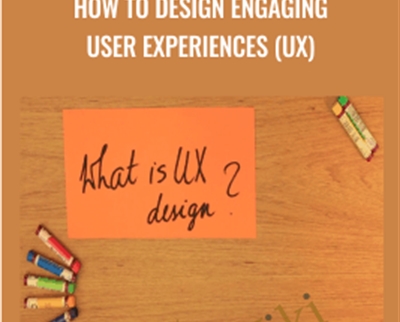
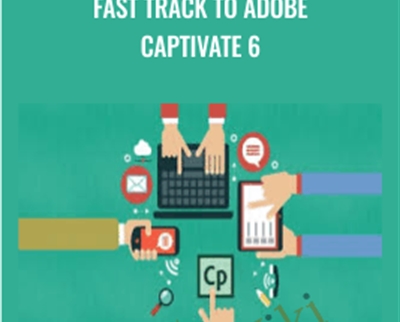

Reviews
There are no reviews yet.